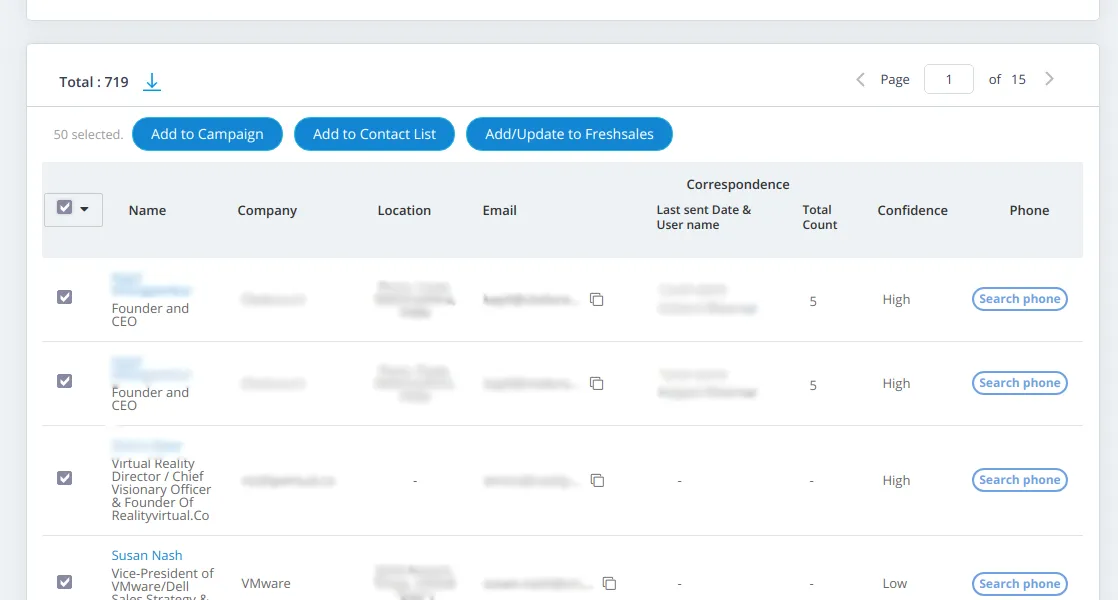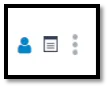Login To Freshsales Account
With your paid version of Freshsales account, login with your existing email id.
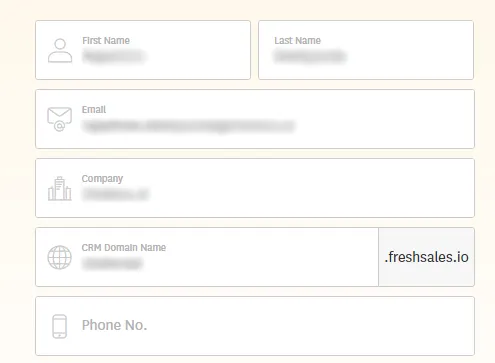
With your paid version of Freshsales account, login with your existing email id.
If you don’t have account with Freshsales, create one and activate your Freshsales account, login to your email and click on “Activate your account” button.
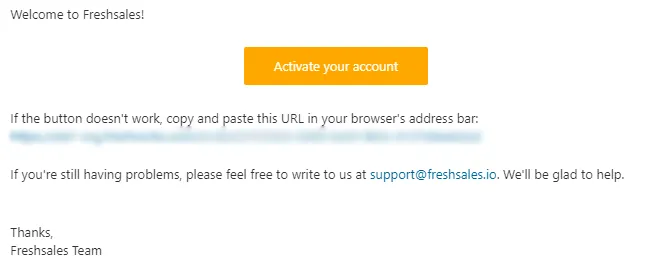
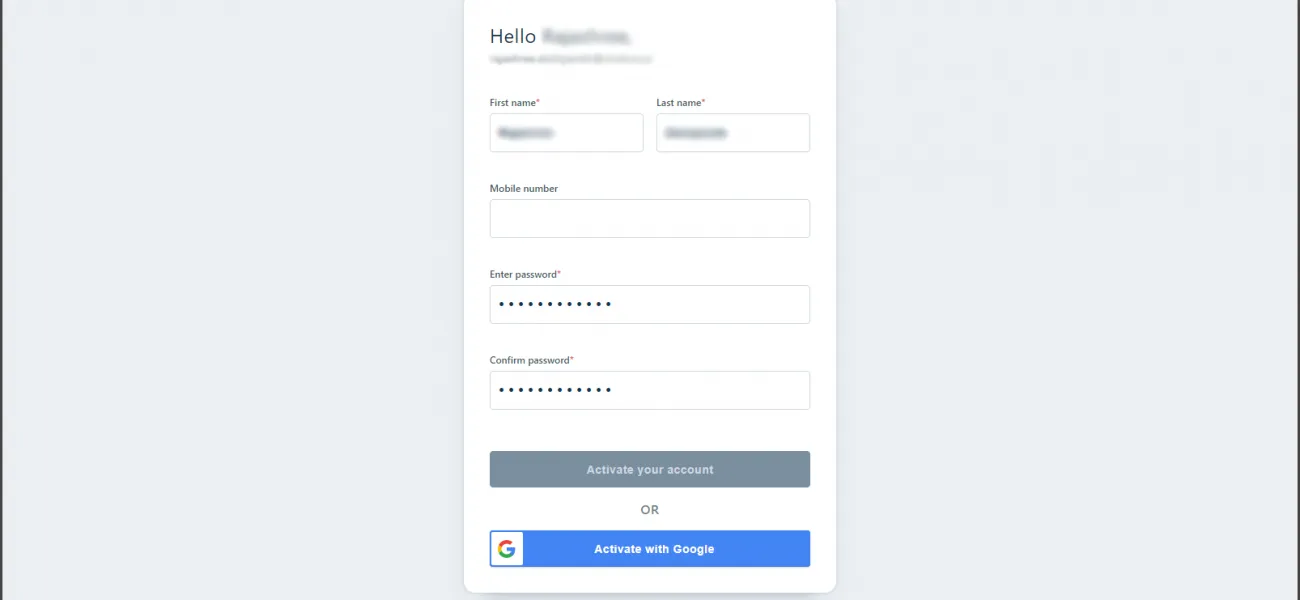
As a new user, you need to create a password for your Freshsales account.
Henceforth, complete the account registration by adding your contact number, username, and finally clicking on “Activate your account” button.
Once you create and activate you Freshsales account, you will be navigated to the dashboard of your Freshsales account. Next,
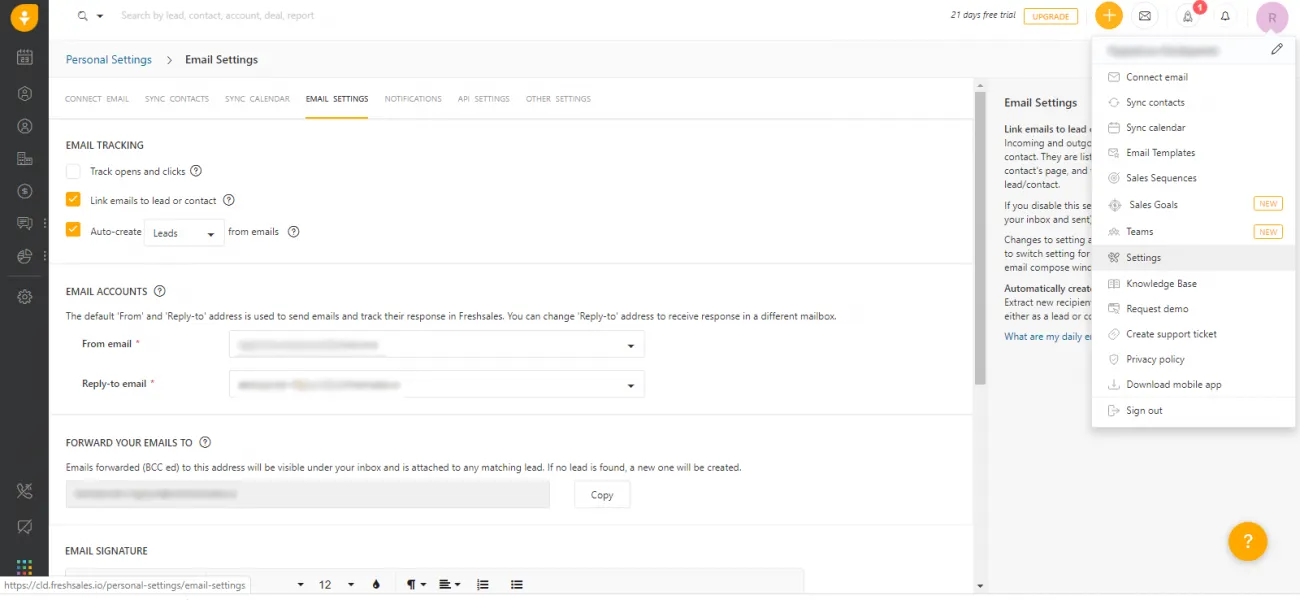
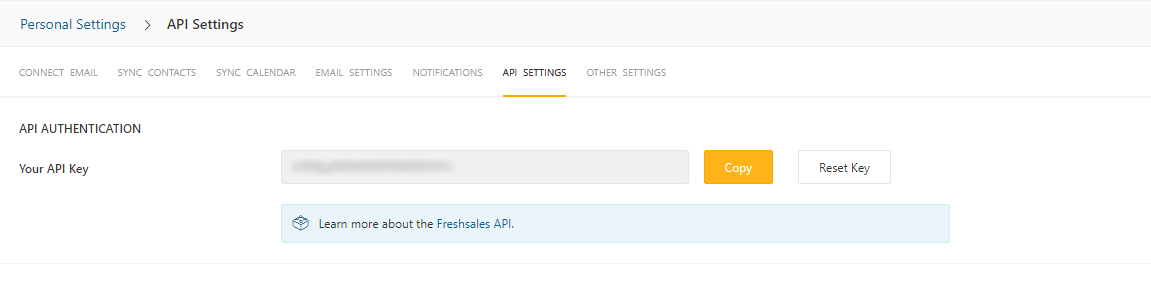
API setting will open a dialog box with your API key, copy the same and add it to your Clodura account.
(Note – User can find the CRM Domain Name in URL to – For example – https://cld.freshsales.io/personal-settings/api-settings)
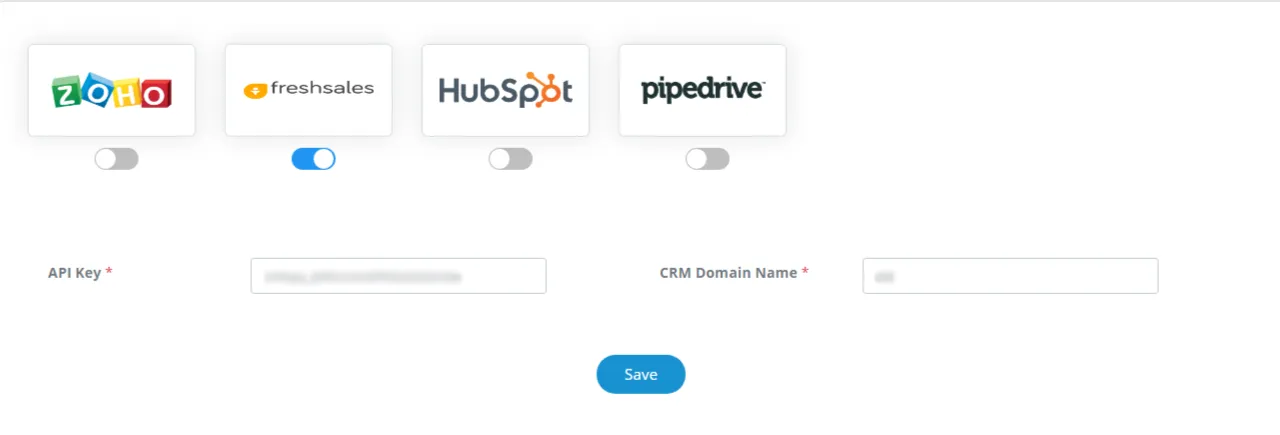
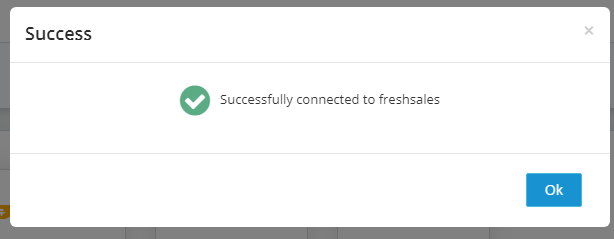
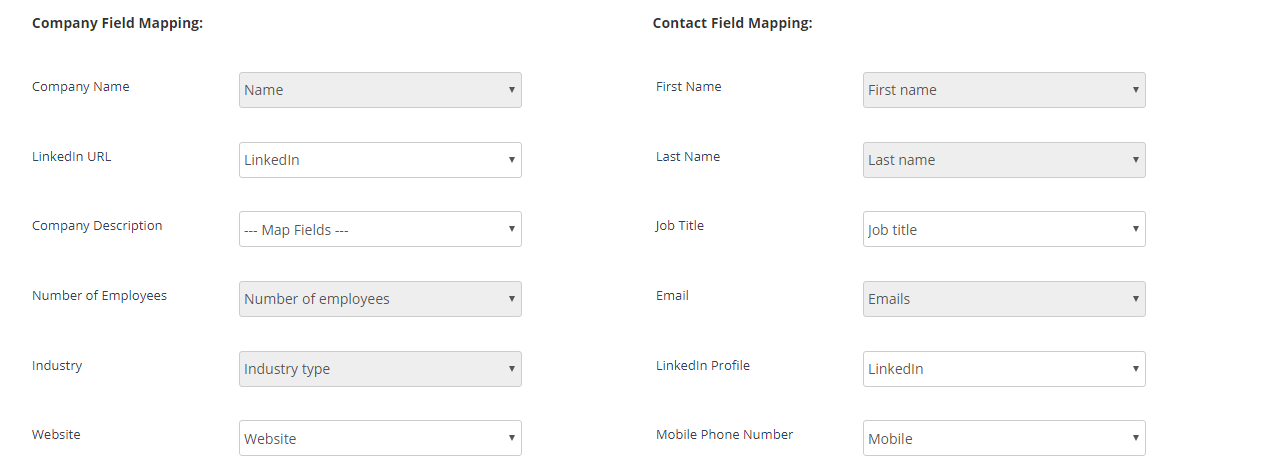
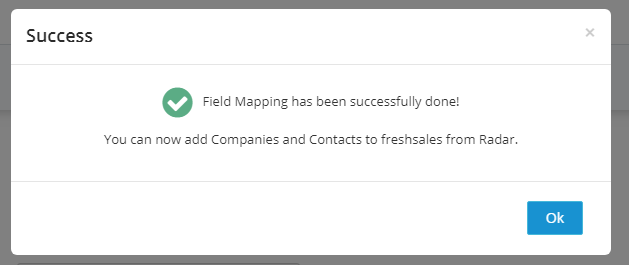
Now, click on companies to search for your ideal buyer.
To add the selected companies in your CRM database, below are the steps: