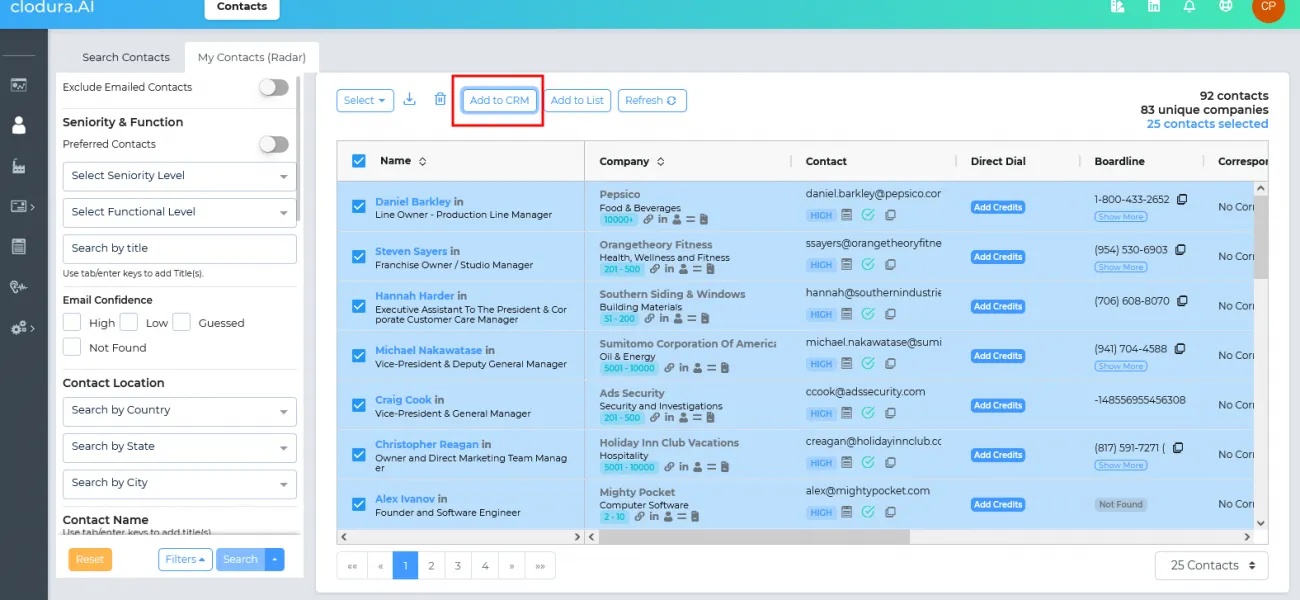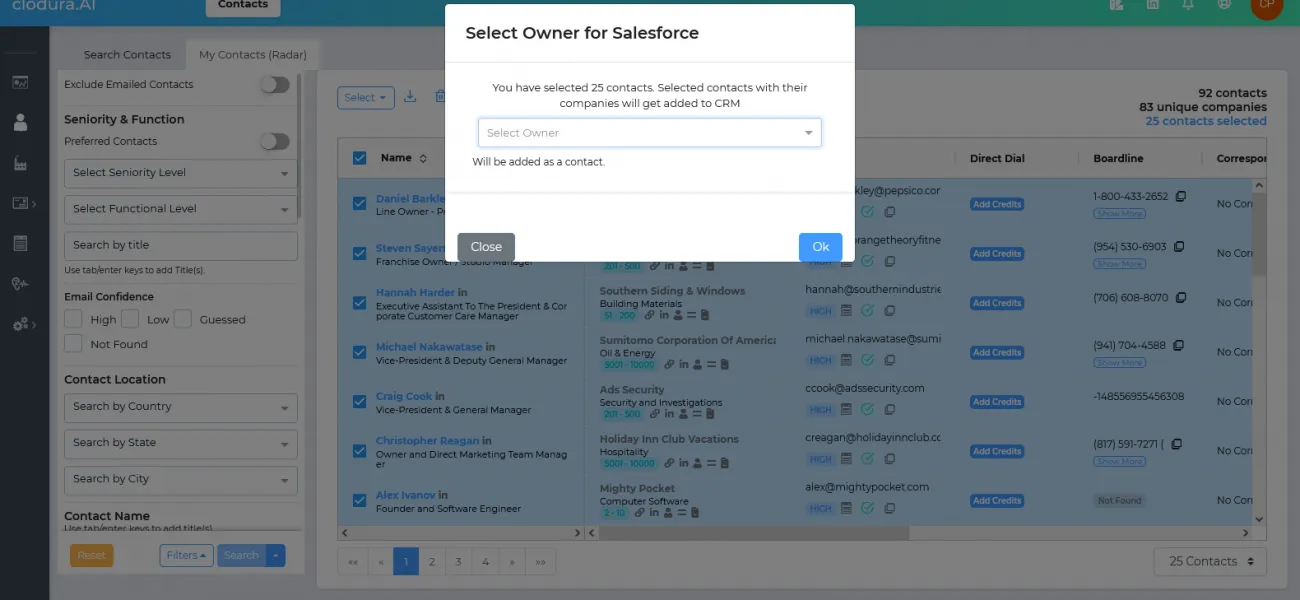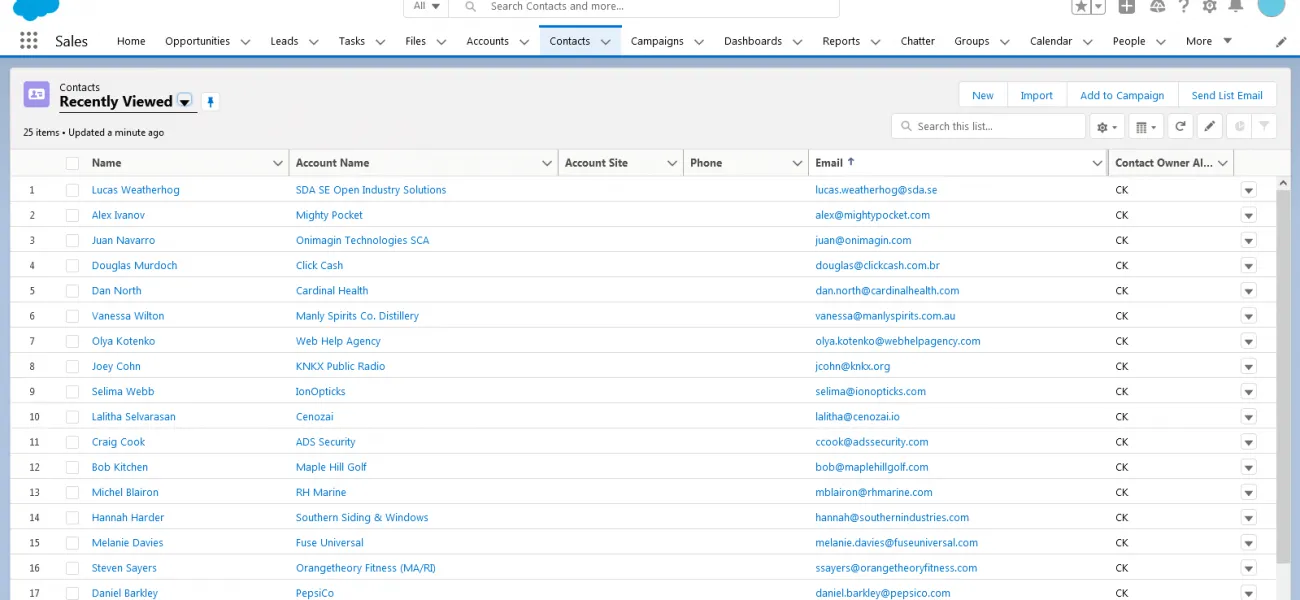Login To Your Salesforce Account
With your paid version of Salesforce account, login with your existing email id. Next, authorize your Salesforce account with Clodura.AI.
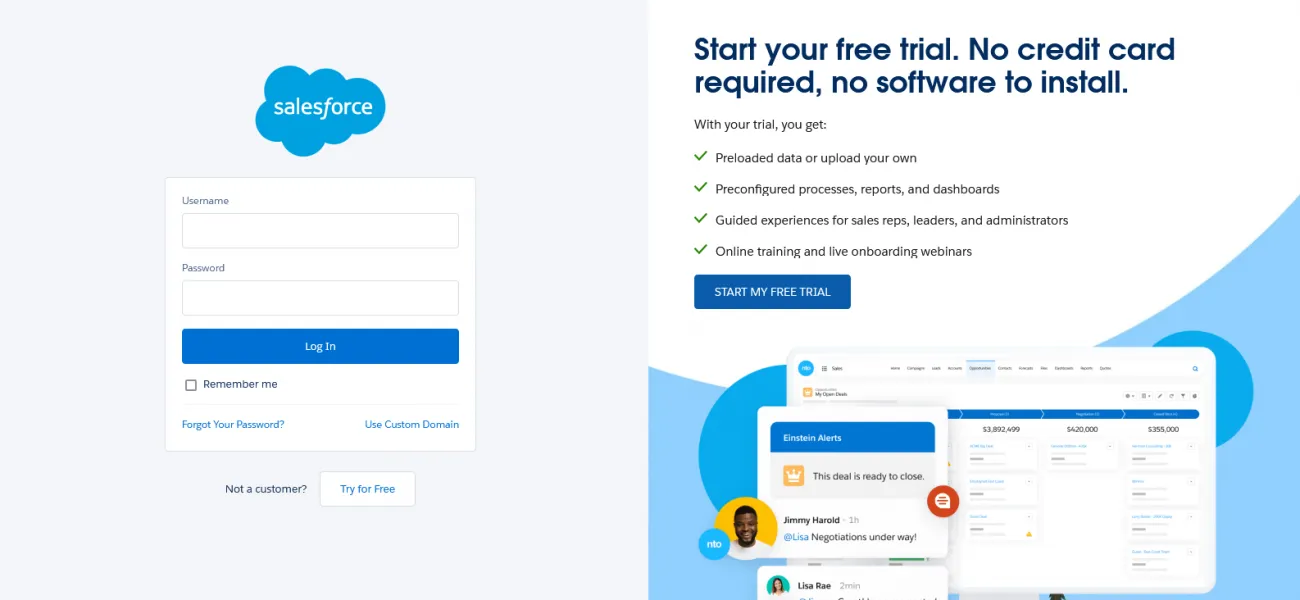
With your paid version of Salesforce account, login with your existing email id. Next, authorize your Salesforce account with Clodura.AI.
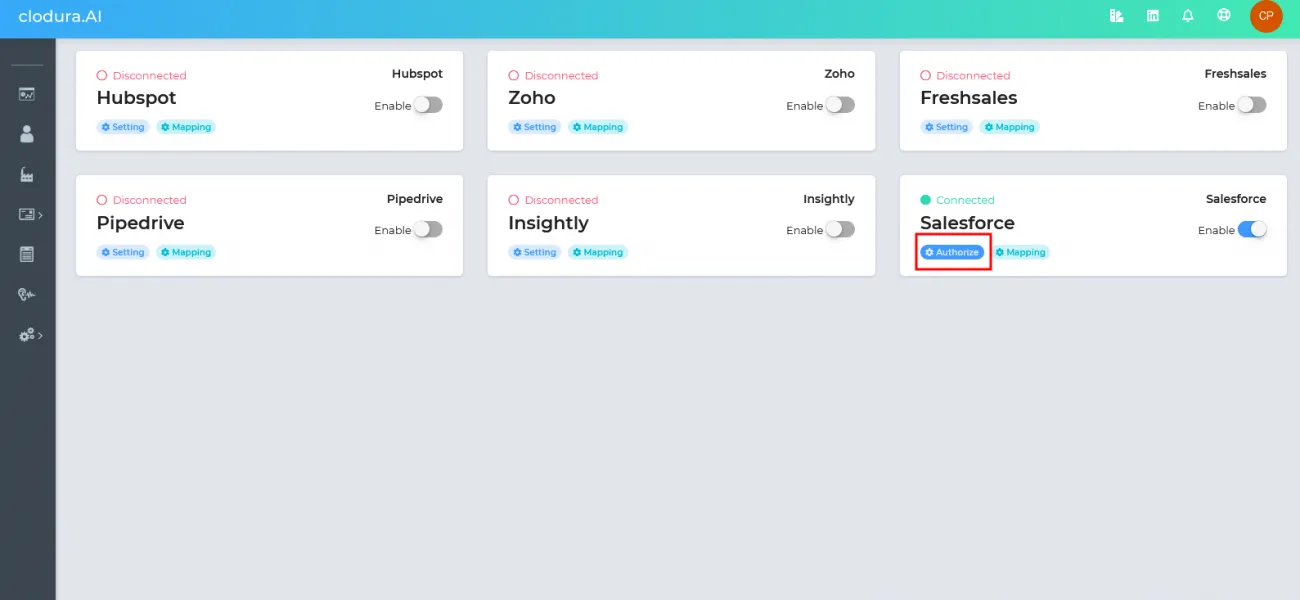
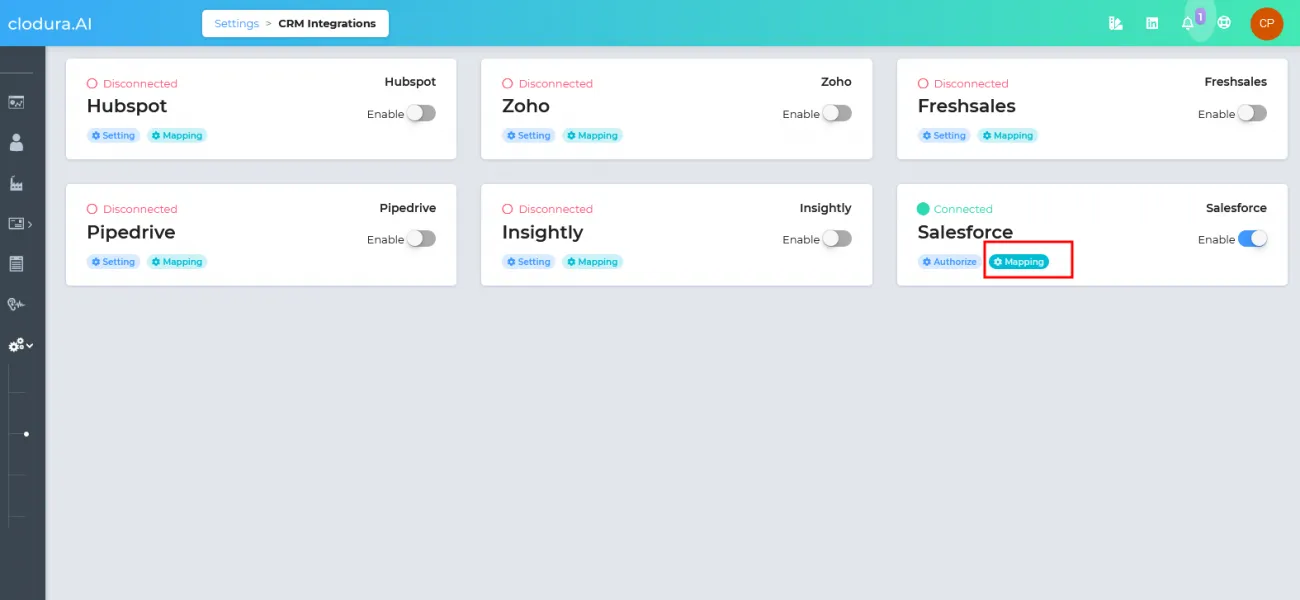
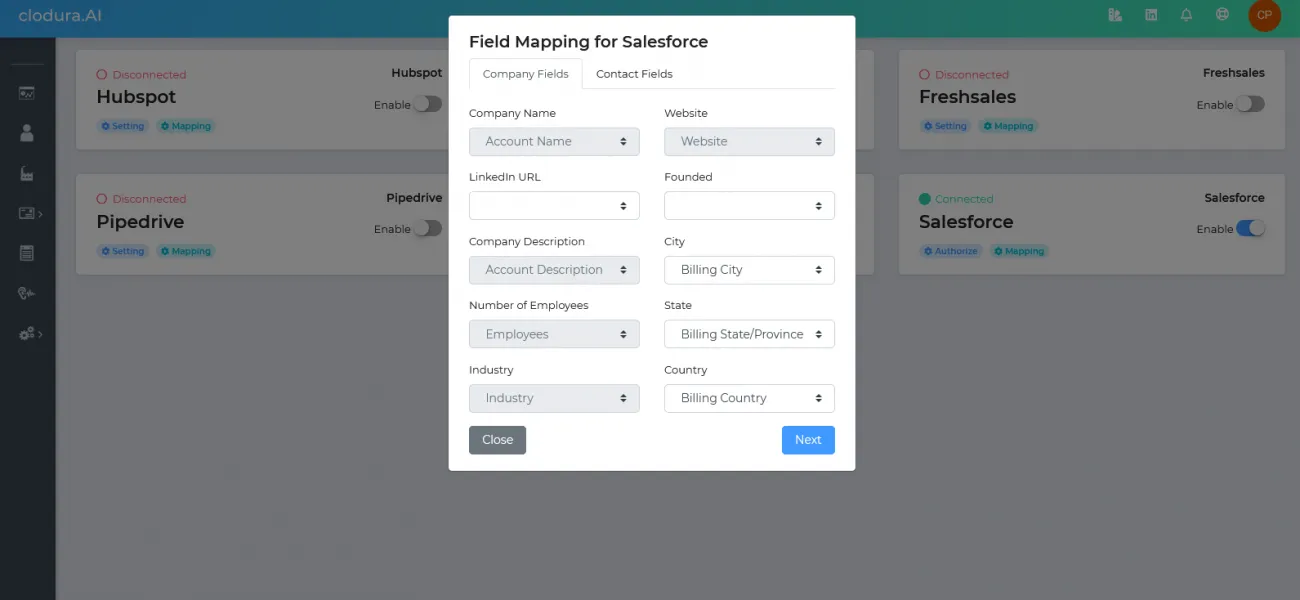
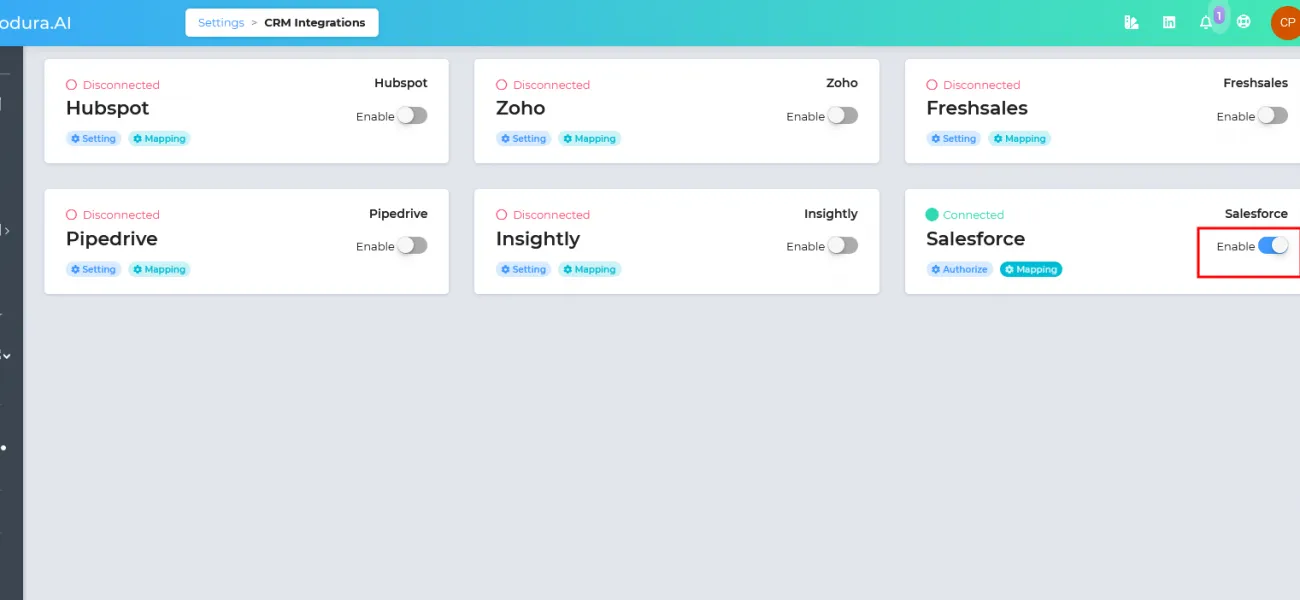
In order to add the companies and contacts to the CRM, finalize and select the companies/contacts. Next, click on “Add to CRM” button.