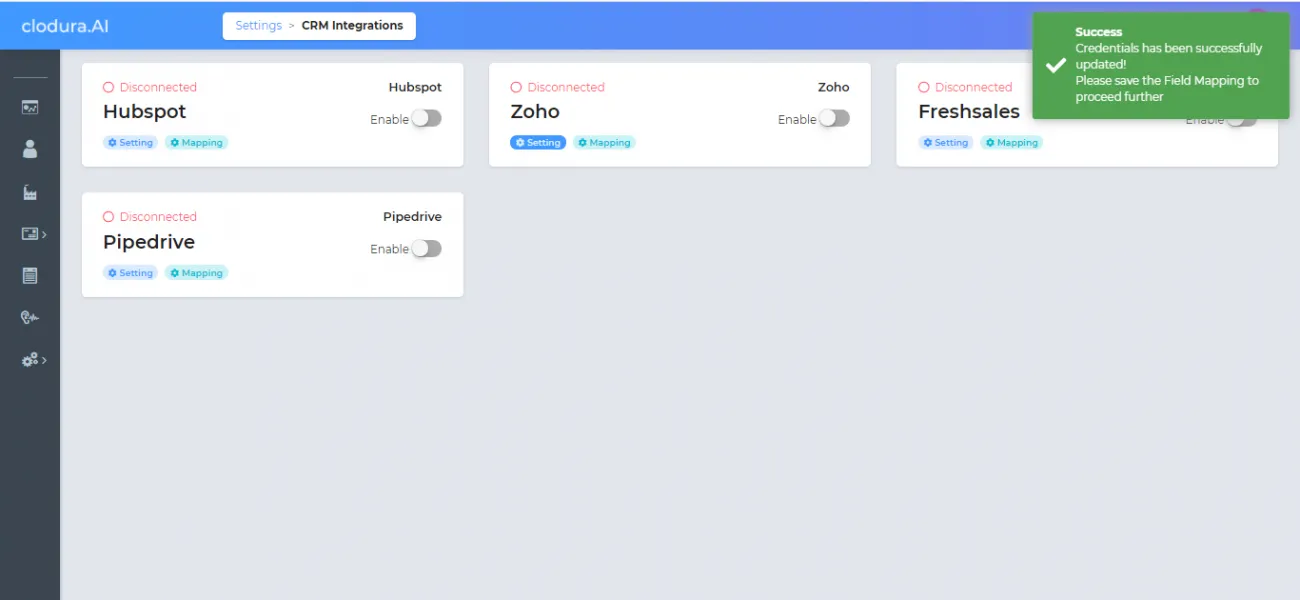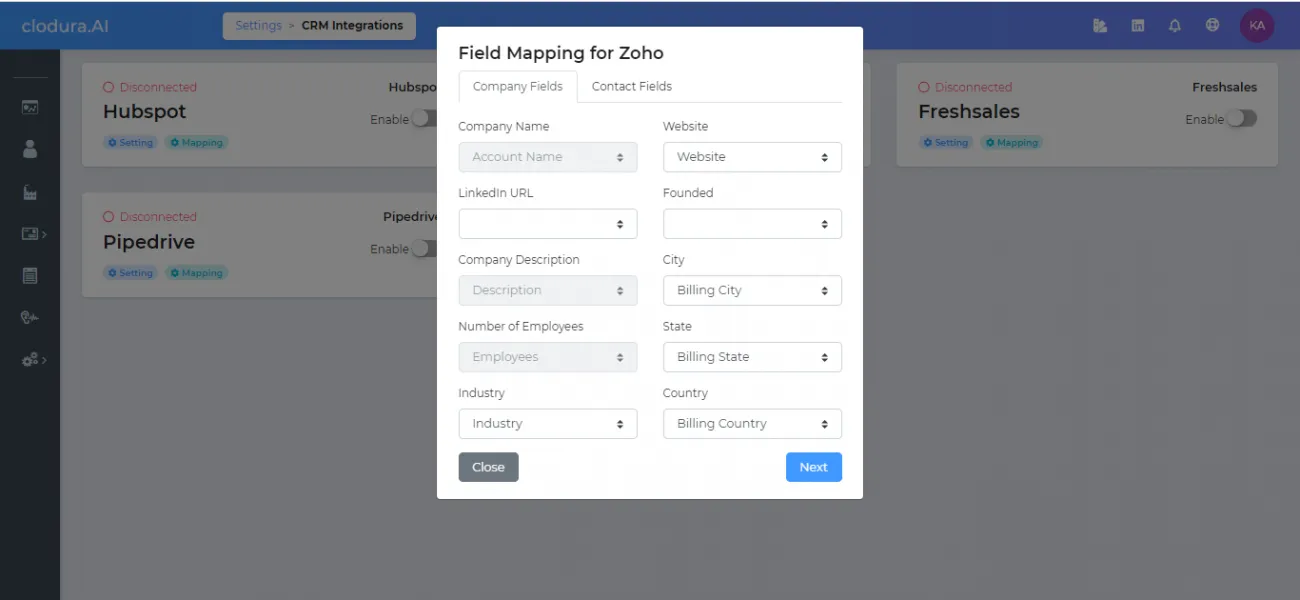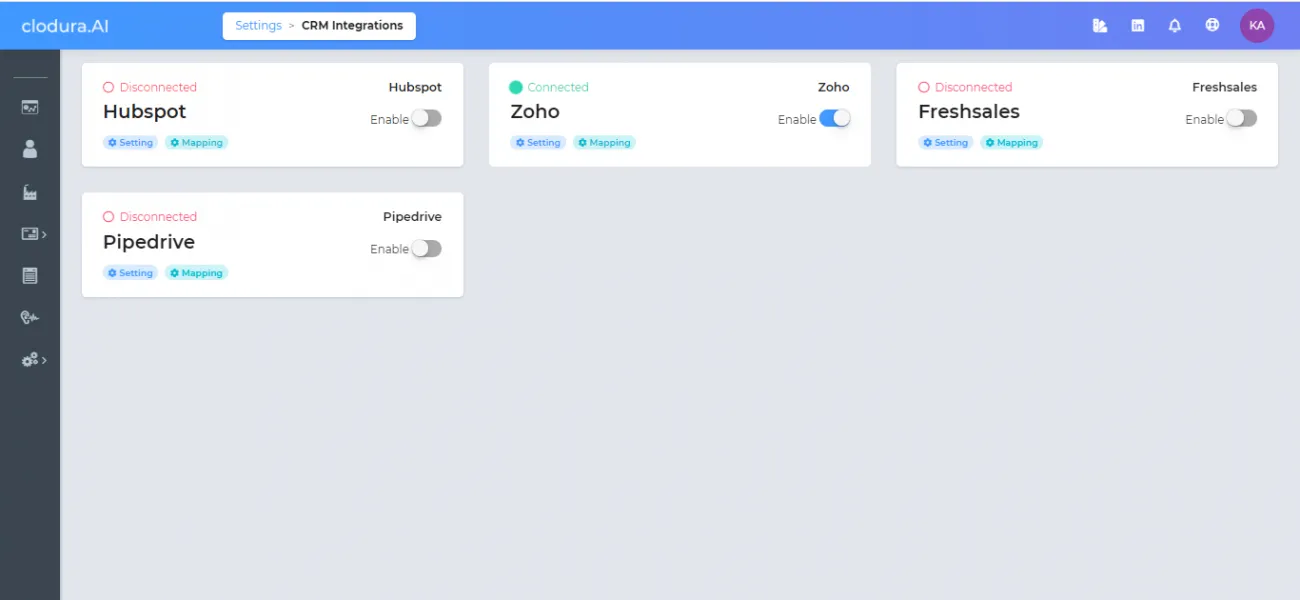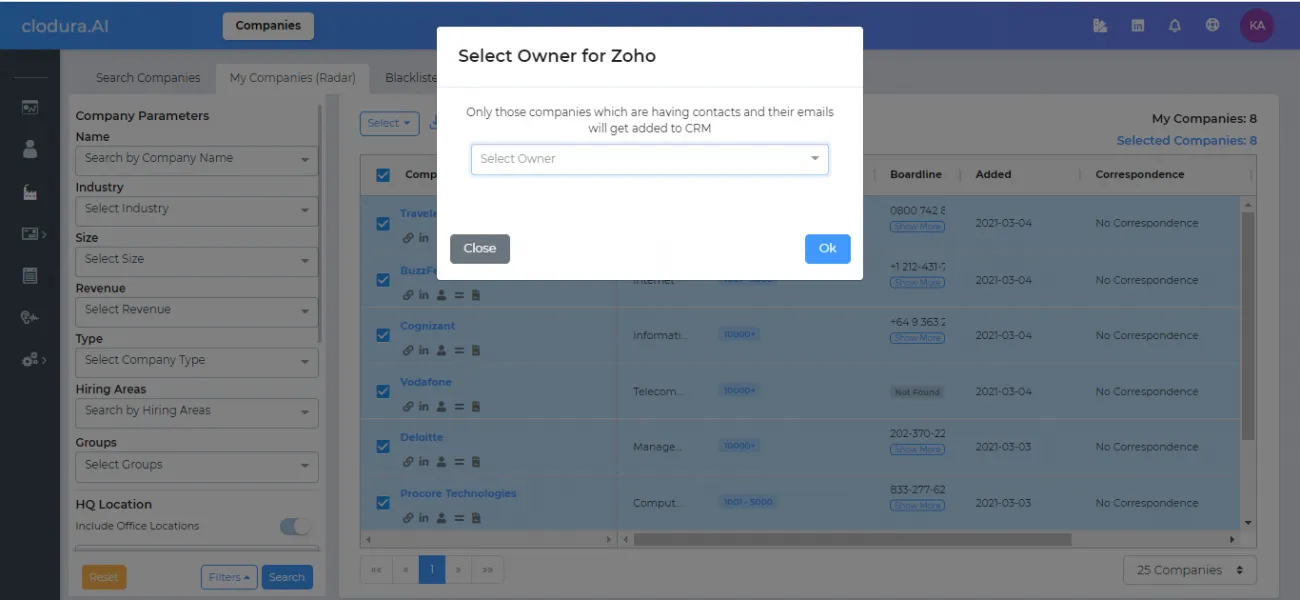Login To Zoho Account
With your paid version of Zoho account, login with your existing email id.
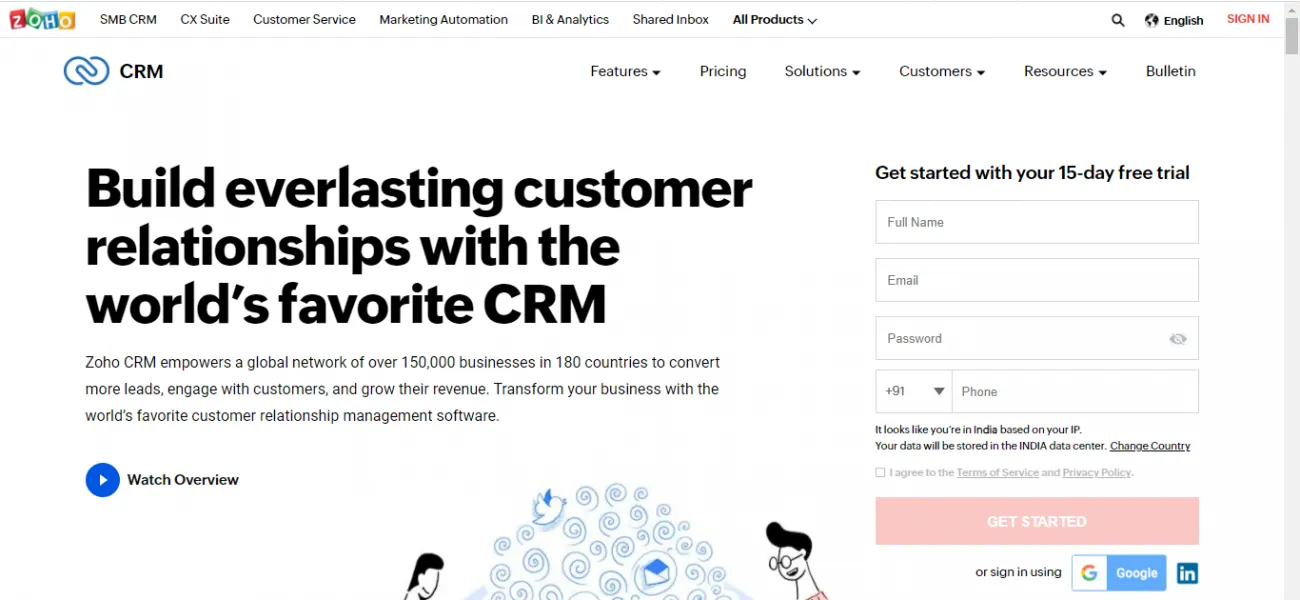
With your paid version of Zoho account, login with your existing email id.
As a new user, you will be navigated to ZOHO CRM Dashboard. On Clodura platform, to get the Client ID and Client Secret – go to accounts.zoho.com/developerconsole. Login with existing email ID. Cick on ‘Get started‘ button, and you will be on API console.
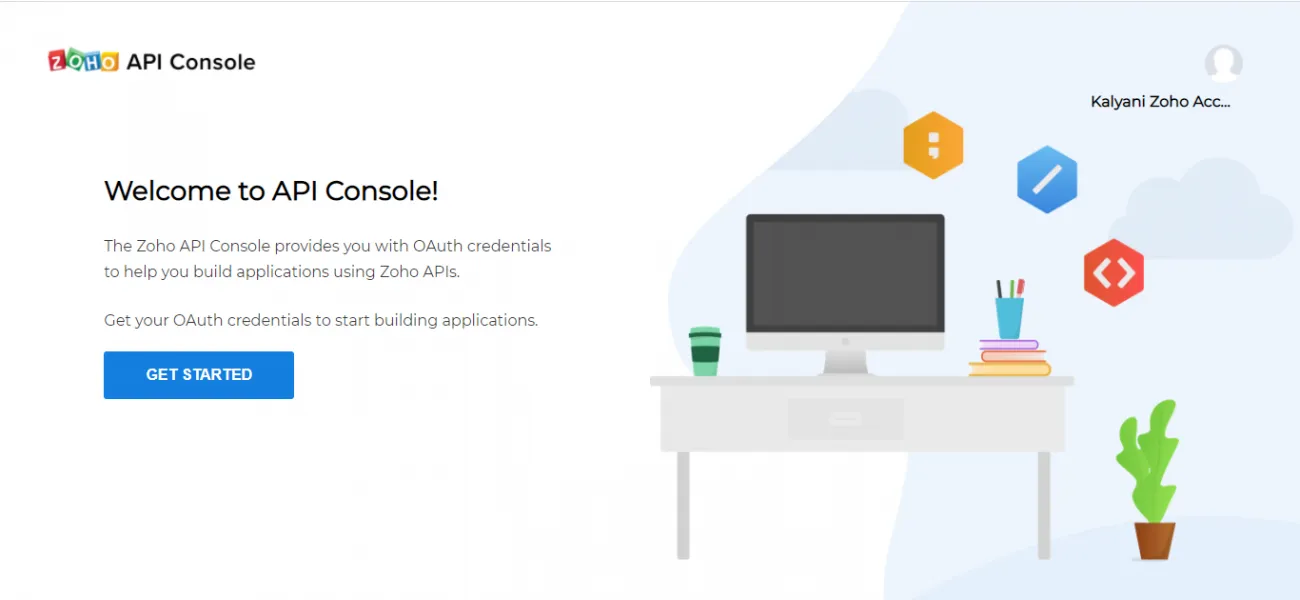
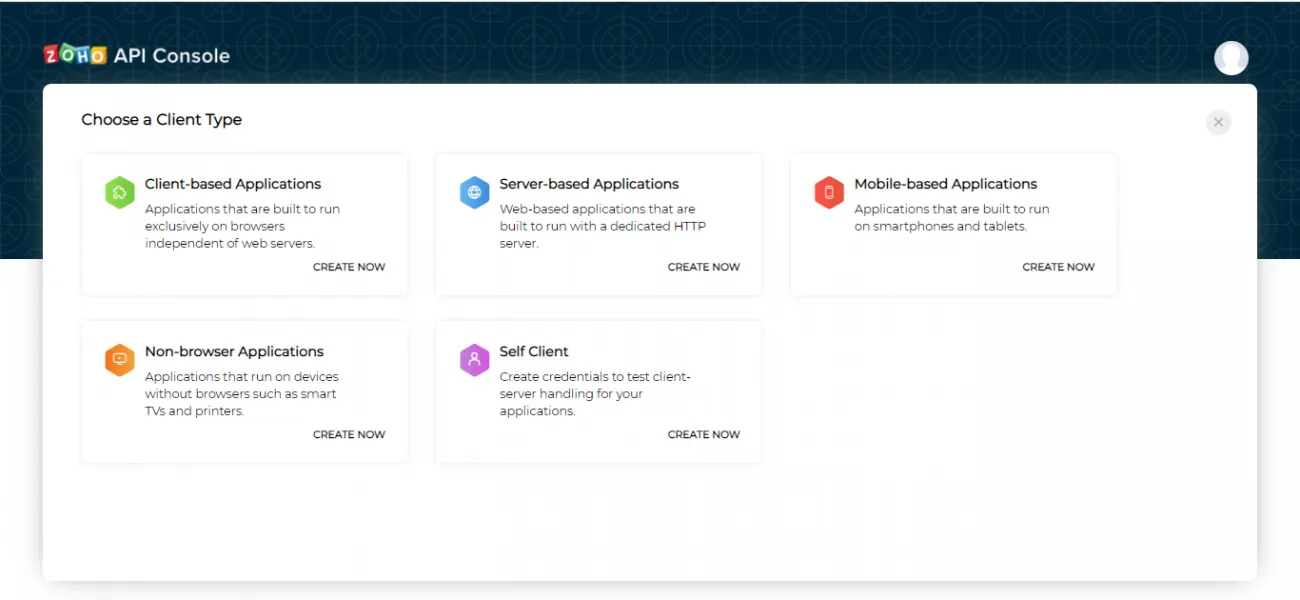
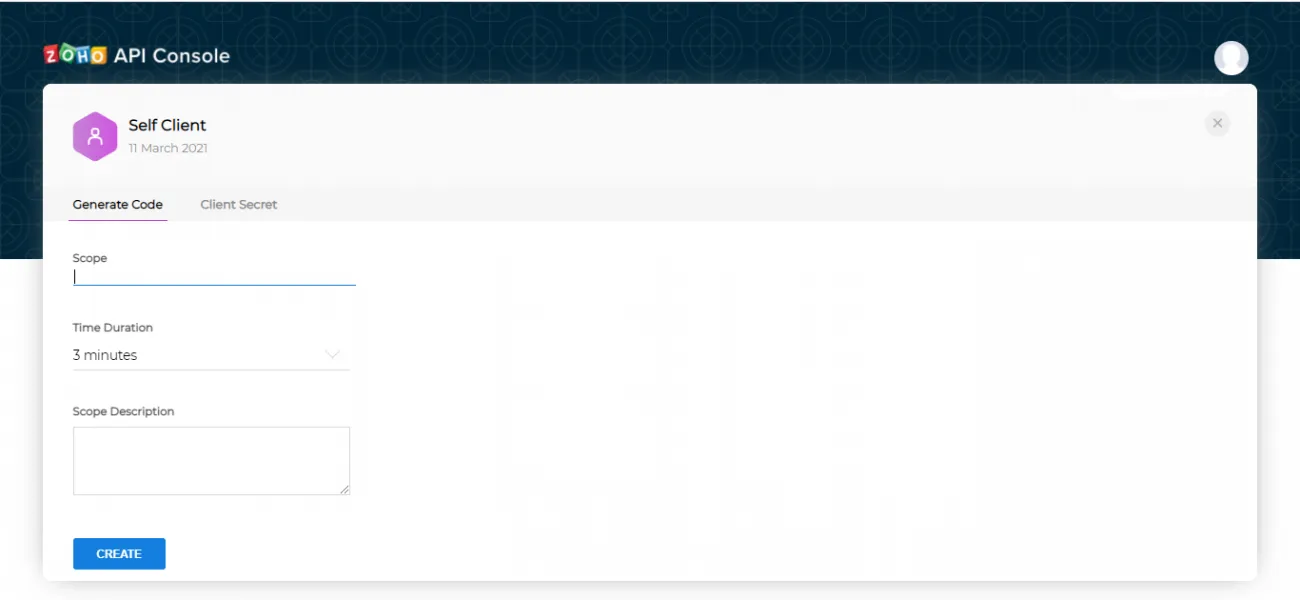
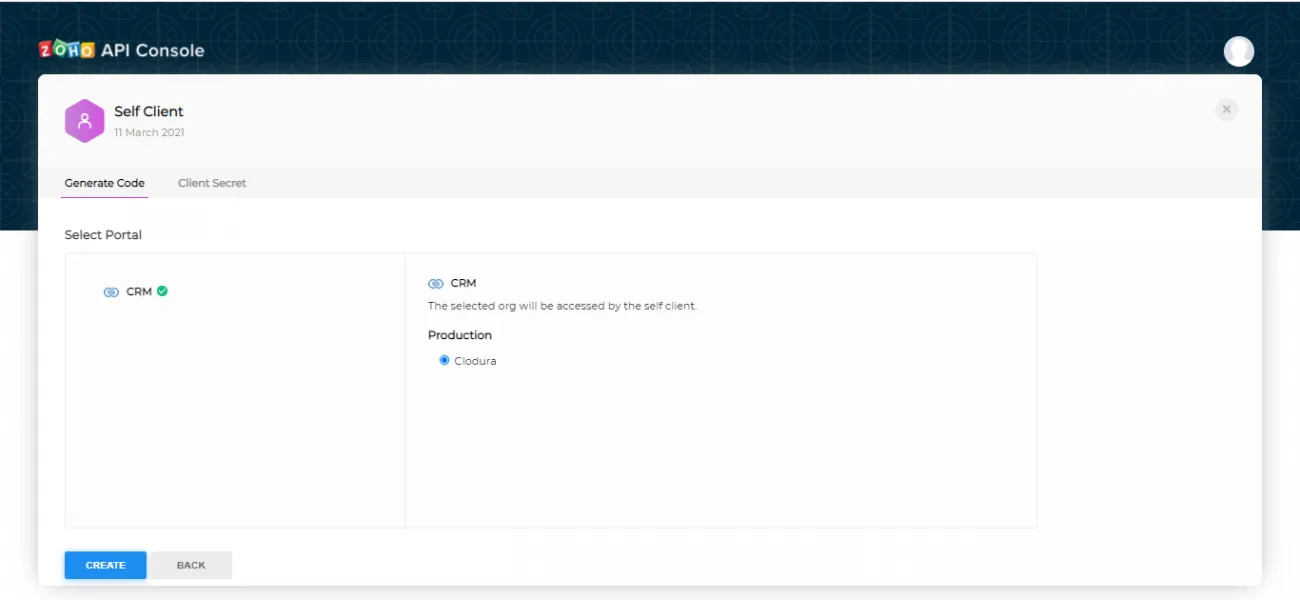
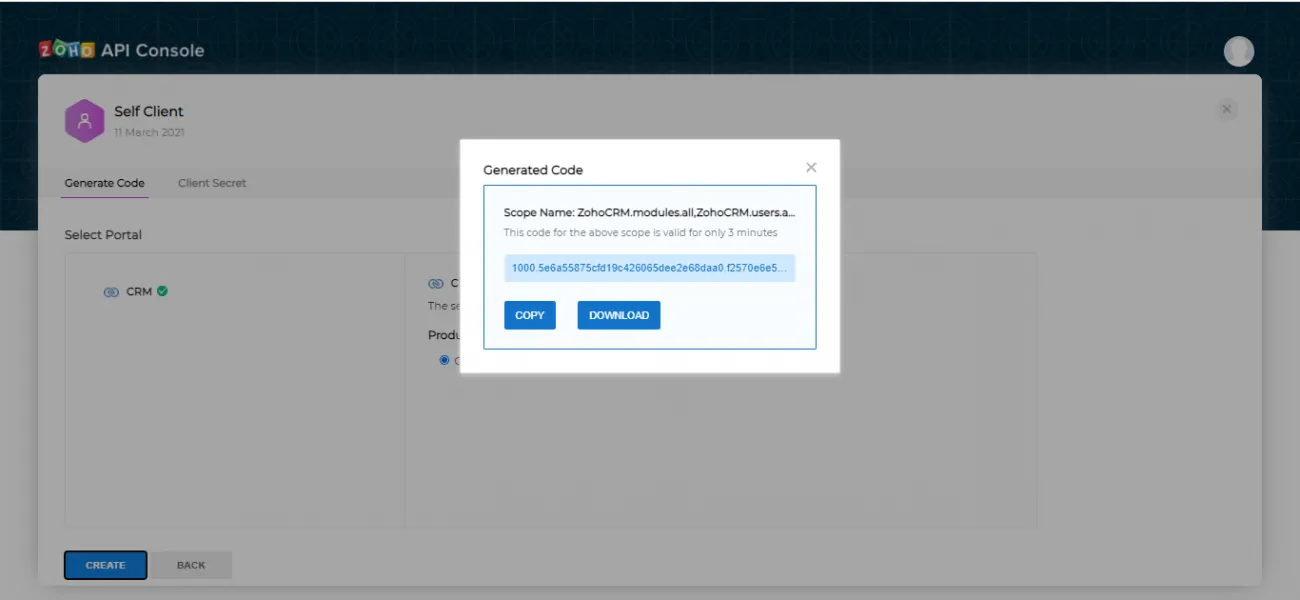
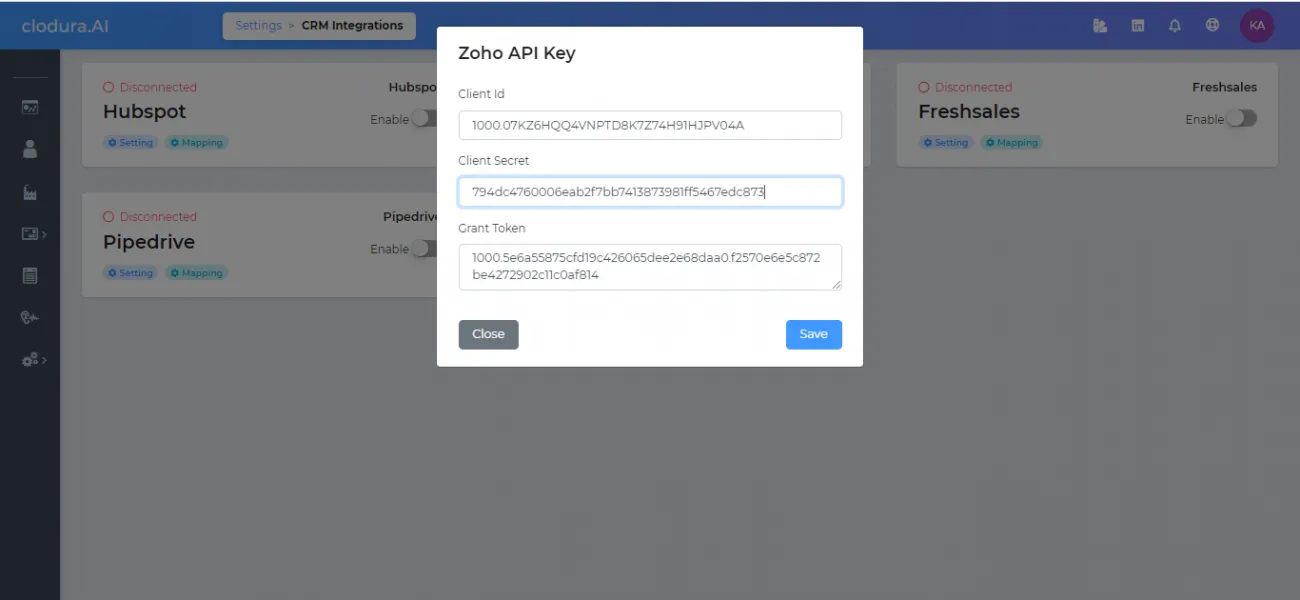
Note: Grant Token needs to be generated every time there is change in ClientID/Secret. And is only valid for 3,5 and 10 minutes depending on respective selection of Expiry Time during generation of Grant Token.Note: Grant Token needs to be generated every time there is change in ClientID/Secret. And is only valid for 3,5 and 10 minutes depending on respective selection of Expiry Time during generation of Grant Token.