
“The quality and coverage of B2B contact database are very impressive...”
Mark J.
Platform
If you are Freshsales CRM user, here are the steps to integrate it with your Clodura account.
With your paid version of Freshsales account, login with your existing email address.
If you don’t have account with Freshsales, create one and activate your Freshsales account, login to your email and click on “Activate your account” button.
As a new user, you need to create a password for your Freshsales account.
Henceforth, complete the account registration by adding your contact number, username, and finally clicking on “Activate your account” button.
Once you create and activate you Freshsales account, you will be navigated to the dashboard of your Freshsales account. Next,
(Note: User can find the CRM Domain Name in URL too. For example; https://cld.freshsales.io/personal-settings/api-settings)
To add the selected contacts in your CRM database, below are the steps:
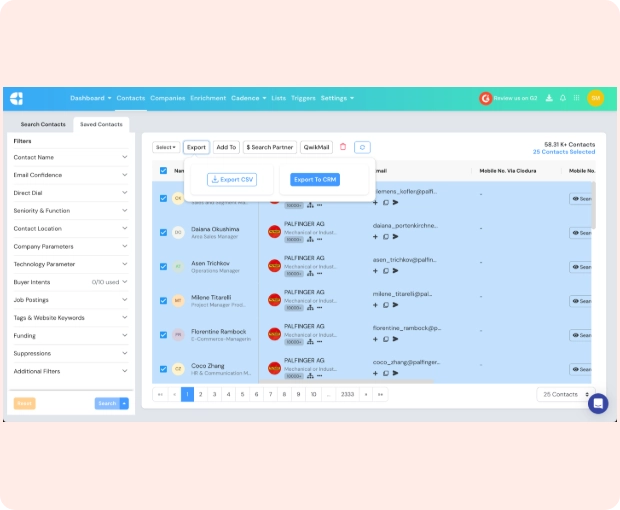
Sign up now and start closing more deals with qualified prospects than ever before.